~ * ~
This article is written by Peg Rounds
The “Glow” class by Janelle Nichol is perfect for the beginner who wants to learn how to do a mixed media canvas to the advanced person who would love to have some more creative ideas to use. The class is an online class and is easy to sign up using the Skillshare website. I found the site really easy to use and get around on to find the videos every time I signed into it. The class is broken down into 14 videos which is helpful in going through it step by step and you are able to go back to a video and view it again if needed. The only downside I found was at times the sound was really low and I would have to turn my speakers way up to hear.
Janelle does an awesome job walking you through the supplies you will need and what you can use if you don’t have the same things. She has a dedicated video just on the supplies, but be sure to also look below the video for a print list as not everything is covered in the video. There were a couple of things she used in later videos that weren’t mentioned in the supply video or on the list such as magenta paint and chunky glitter so if you can watch through the videos before starting that is very helpful to make sure you have everything. I didn’t have the glitter and couldn’t get it so I substituted for a glitter I hand on hand. I, also, could not find locally the same types of materials she suggested for the dress so I have a different type and color for mine. By using the list and video she has created, you will find that you have many things on hand already and for those that you don’t, you will be able to readily get from your local craft stores.
One of the beginning steps is to create color and texture using Distress Stains and Mod Podge on the patterned paper. It is fun to watch how these beginning steps help lay the foundation for the rest of the piece. The heart in the corner of mine was not knowingly created and I found it after the piece had dried. It was fun to see what happened with it as the layers were added.
After several more layers of paint and Mod Podge, you will really start seeing the canvas taking shape. Again, Janelle does a wonderful job at showing you how to create the fairy to attach to the project. If you don’t think you can draw a fairy, don’t worry she’s got it covered with the addition of printable pieces to help you create your own. She, also, helps you with creating the wings which are really easy to do, too.
You will learn how to finish the fairy and then move on to how to paint the details such as her hair, the waistband and headband. You will, also, find out how to add shading to her dress, skin and wings.
I found this to be an excellent class to take and the finished project is well worth the time and effort put into it. The videos are easy to follow and the items used are already on hand for most mixed media artists or are easily obtainable. I would recommend it highly for everyone who enjoys creating mixed media pieces from the beginner to the advanced.
You can jump straight into Janelle’s Glow; Create a Mixed Media Fairy here
~*~*~*~*~*~*~*~*~*~*~*~*~*~*~*~*~*~*~*~*~*~*~*~*~
Peg Rounds has been seriously creating many types of art since 2007. Her focus has become mixed media, card making and jewelry making. She is often found on social media sites Pegs Crafting Corner where she enjoys sharing all that she has created.
~*~*~*~*~*~*~*~*~*~*~*~*~*~*~*~*~*~*~*~*~*~*~*~*~
Disclosure: Access to this course was supplied by Janelle Nichols for the purpose of review. All opinions are that of the MixedMediaArt team. Some links on this page may be affiliate links and any purchases help to support the ongoing work by MixedMediaArt.
.
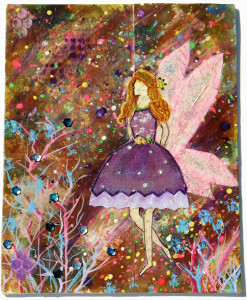
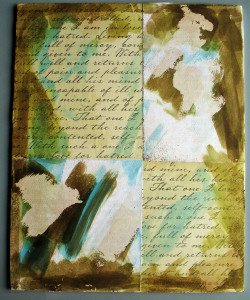
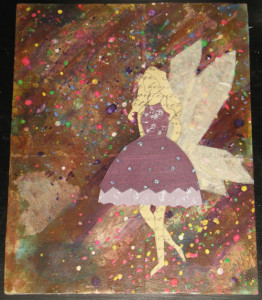









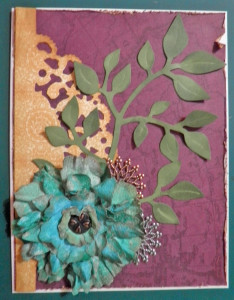
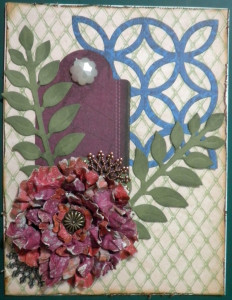








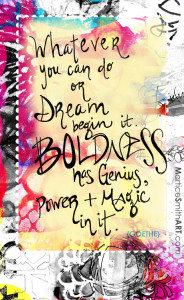
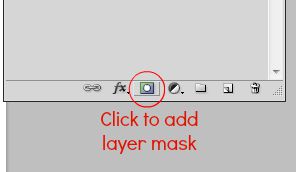




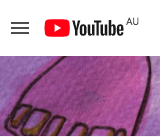
Recent Comments